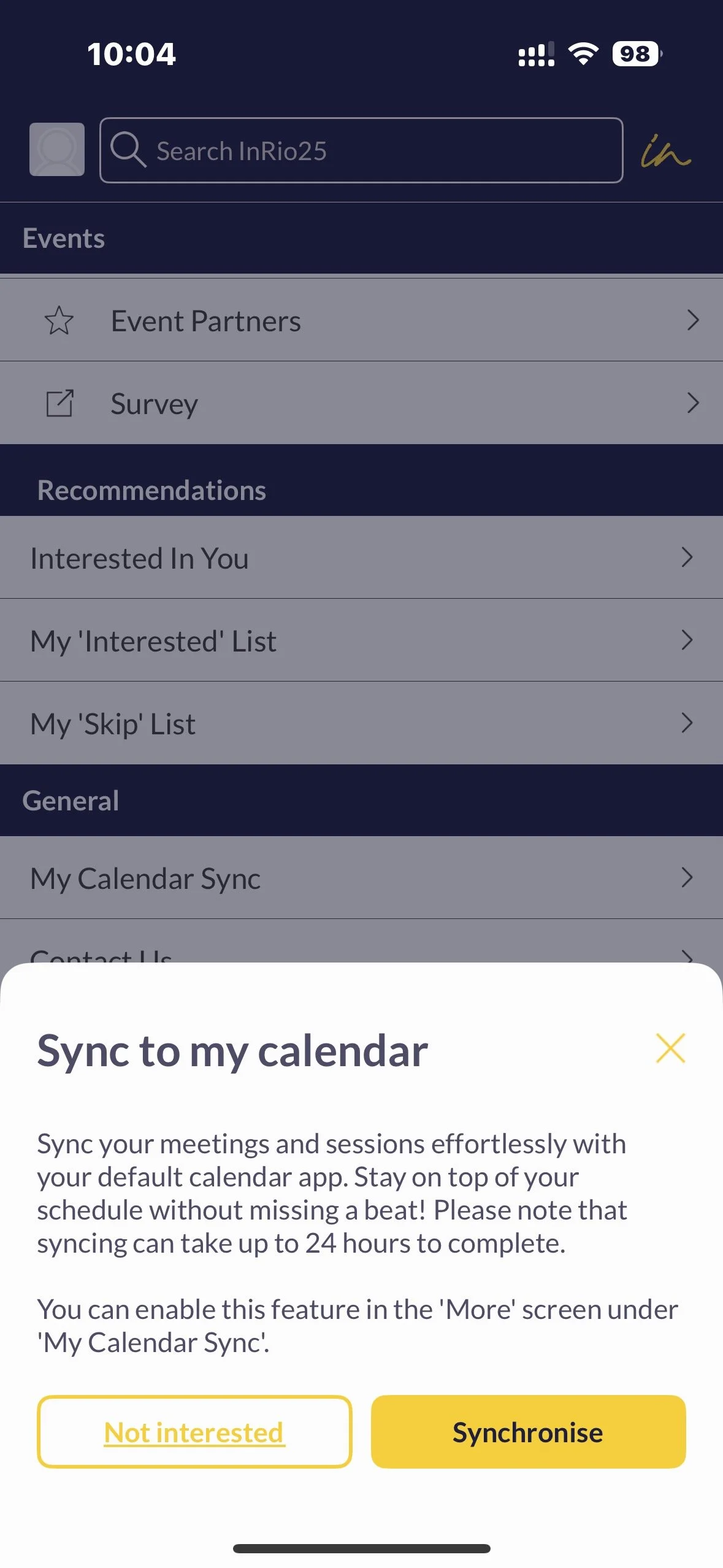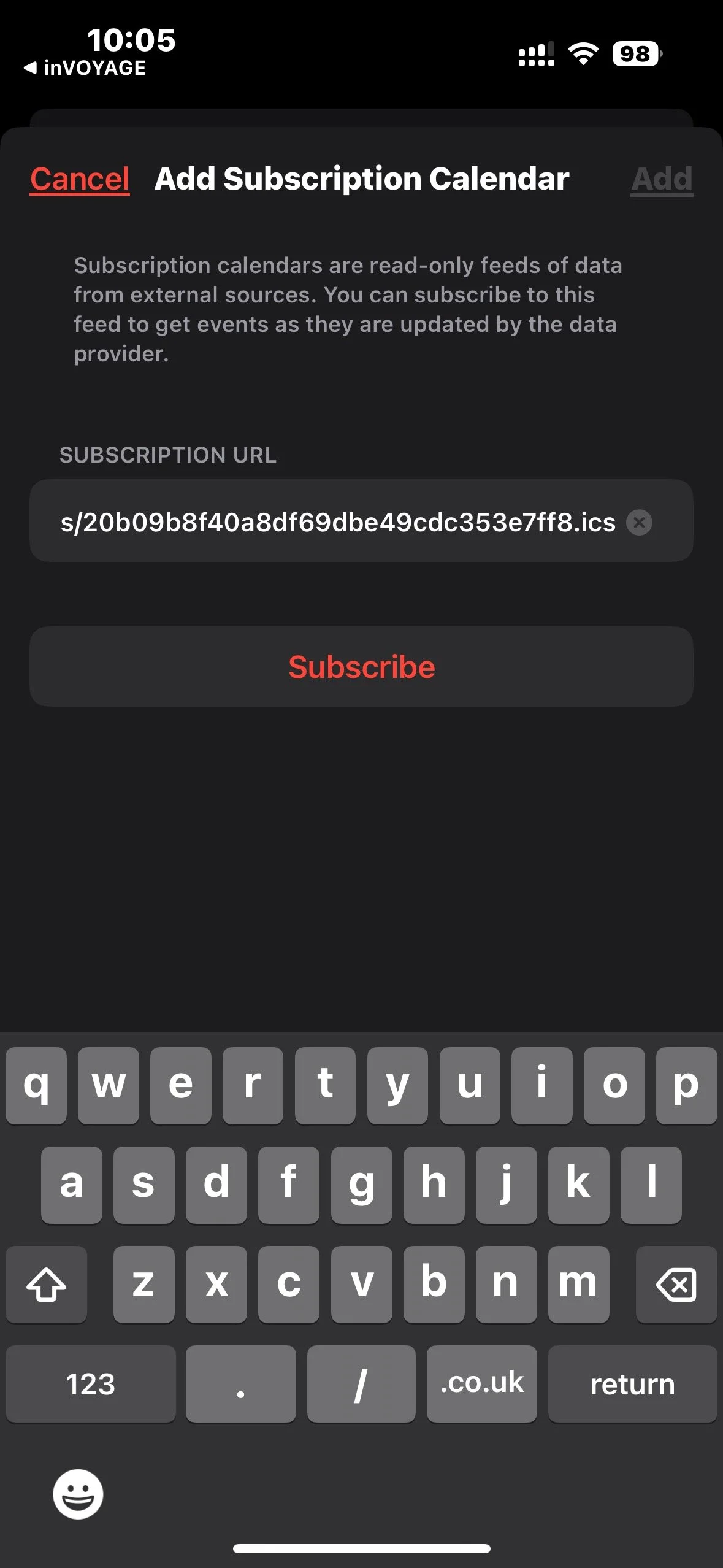syncing your schedule to your calendar
Syncing your schedule to your calendar on mobile (iOS)
On iOS go to ‘More’ in the App, click ‘My Calendar Sync’ and press synchronise and your calendar app will open with the option to subscribe and name your calendar. If you skip or you’re simply not interested in syncing your calendar at that moment, you can always go back and do it from your “More” screen inside the app at a later date.
Click ‘More’ on the App.
Click ‘My Calendar Sync’.
Click synchronise.
Subscribe to the calendar.
Set a name and settings for the calendar and click add.
Make sure the calendar is selected on the left-hand side for it to be visible.
Syncing you schedule to your calendar on mobile (Android)
Click ‘more’ in the App.
Click ‘My Calendar Sync’.
Click synchronise.
Once your default system calendar app opens, it will show you the list of events that will be imported, once you tap on “save” the calendar events will be imported in your calendar app.
If you skip or you’re simply not interested in syncing your calendar at the moment, you can always go back and do it from your “More” screen inside the app at a later date.